Search Knowledge Base by Keywords
Adding a new Employee
Onboarding a new Employee
On boarding and sending an invitation to a new employee is easy.
- Navigate to your menu on the side bar.
- Click Employee in the My People menu option. There you will see a list of your current employees, and their onboarding status
- Click Invite Employee
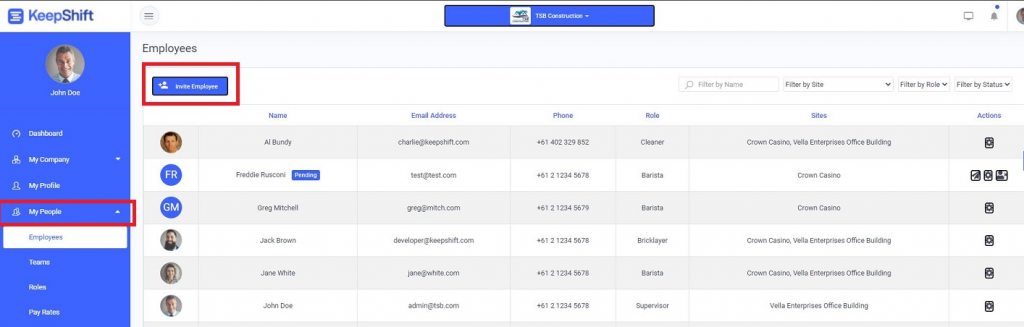
Setting up Employee details
This page will appear and you will need to complete all the relevant information. To invite a new employee, you will only require their name and email address in order for the Onboarding process to commence.
Other details your require
- Employee name/surname
- Date Hired from
- Assign them to your work premises
- Assign them a role from the available roles
- Assign a created pay template
- Assign permissions by role. This can be edited within the permissions page for individual requirements
- Assign and attach any documents for electronic signing or viewing
- Required Training certificates for upload will automatically appear in on boarding according to the job role
Sending an Onboarding Invitation
- Once completed press “send invite” and the employee will receive a link via email where they can commence the Onboarding process


- You can monitor whether the link has been opened by the pending notification
